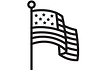FAQ's
- Why can I not print my full image?
- Why am I receiving a warning that my photo is too small?
- How do I download high-resolution images from my photographer’s gallery?
- I am having trouble uploading my images. What can I do?
- My image uploads as scrambled lines. Why?
- Can I add text in Photoshop before upload?
- Does Mpix offer custom sizing?
- What is your phone number?
- What are my order options?
- How long does Mpix store my images?
Why can I not print my full image?
Why am I receiving a warning that my photo is too small?
We recommend using the original photo from your phone or camera. Uploading photos from social media accounts, websites, screenshots, proofs, or text messages will negatively impact your image resolution and the overall quality of your print. Please note: Adding filters, editing/retouching, or cropping the image can also hinder your image resolution. Manually adjusting the resolution of a file to increase the pixel dimension will not make an image print more clearly.
How do I download high-resolution images from my photographer’s gallery?
I am having trouble uploading my images. What can I do?
My image uploads as scrambled lines. Why?
Can I add text in Photoshop before upload?
Does Mpix offer custom sizing?
What is your phone number?
What are my order options?
| Checking out your shopping cart When you checkout, all items in your Print and Press carts will be included in your order for one shipping charge. | |
| Color Correction Our color technicians review every image and make slight adjustments to density, color, contrast, and other elements of your files on monitors that are calibrated directly with our printers. When you "Do Not Color Correct" your images, the images are not adjusted by our color technicians and are sent directly to our printers. Please see our remake policy here. Note: Color correction is only available for print orders. | |
| Die-cut wallets Our wallets will arrive with rounded corners (or die-cut) by default. Be sure to click “Preview” in the shopping cart to check for cropping issues. If you prefer that your wallets are not die-cut, you can uncheck the box under the Order Options section in the checkout process. You can also add text to your wallets. Once added to the cart, click “edit” then click “Add Text” above the image preview. |  |